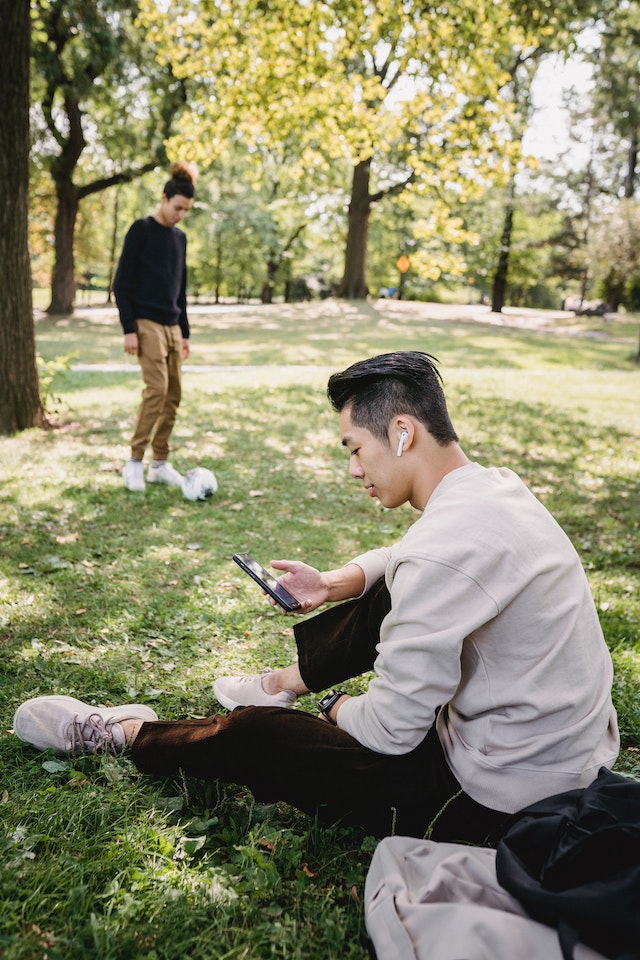Tips for a TikTok Livestream Success
Be aware of your audience’s time zone if you want to reach them.
Knowing what your audience is interested in is not enough. When they are most active, you should also go live simultaneously they are. Use a poll or survey to find out what time your viewers like, or use TikTok analytics to see how much activity you are getting from your fans. However, if you want to access your stats, you’ll need to subscribe to a Pro account.
Make a comprehensive schedule for the event.
Preparing your topic and key points can help you get the most out of your live streams. You’ll never run out of things to say again if you follow a script. Your audience will be more engaged and will stay longer as a result. Aside from helping you avoid unpleasant surprises, careful planning may also help you identify prospective problems and alleviate your anxiety.
Promote your webcast
Promote that in you’re live and encourage your viewers to do the same. Promoting your next Livestream may involve the following:
You may add a Related video to promote the event on your planned live event. Use that area to provide viewers with a preview of your future show. This promotional video is different from a standard TikTok video in that it includes a link to your live event. This makes it easier for people to register for the event, making it more convenient.
You may either directly contact individuals on the platform or send them to your profile, where your planned live event is immediately displayed, in order to share your link to your event. Both you and your viewers may pass around the URL to your event during the broadcast.
Learn how to use the app.
Knowing how to use TikTok’s interface can help you avoid mistakes. The following are some aspects to keep in mind:
You may utilize the flip camera option instead of turning the camera away from you while showcasing anything in front of you during your live broadcast.
You may smooth out wrinkles with the camera’s beauty filters in Enhance mode.
You can post a link to your Livestream on other social media networks during the event. At the bottom of your screen, you’ll see an arrow that says “Share.”
Please use the following method to limit your submissions: The purpose of policing your comments area is to provide a more pleasant experience for both you and your readers. Filtering comments:
Go to Settings by tapping the tool symbol in the upper right corner of the screen. The keyword filters are located at the bottom of the page.
The + symbol adds terms that you don’t want to appear in your broadcast. Up to 200 keywords may be typed in.
Make sure you have a working internet connection.
Keep this simple advice in mind at all times. Livestream sales need to make the buying procedure as easy as possible. Viewers will get disinterested and eventually abandon your event if your network is continually down. In order to avoid any issues, it is recommended that you do a speed test. In addition to your primary network, it is a good idea to have a backup internet connection.
Increase audience participation
Get people involved in your Livestream by encouraging them to participate. Asking them to drop emojis or hearts is one method to achieve this. This may assist increase the visibility of your live stream to other TikTok users. Adding value to the information of your audience is essential. To encourage their participation, or at the very least to ensure that they get something of value after your stream.
Perform a self-evaluation.
You’ll be able to examine all of your statistics after the conclusion of your live. You’ll see how many people watched your Livestream and how many new followers you’ve amassed as a result. Also, you’ll be able to watch your recorded live streams in the future.
You must meet two requirements before you can go live on TikTok:
- You must be at least sixteen years of age to participate in this activity.
- In order to get access to the platform, you must have at least 1,000 followers.
- TikTok’s community norms also apply to content creators. Your live stream should be pleasant and kind to all viewers.
Go live now that you’ve mastered the fundamentals.
TikTok Live Streaming
It’s time to go to work.
The + symbol icon at the bottom of your screen is where you’ll tap if you want to add a new video to your playlists.
You can get to LIVE by swiping up from the bottom menu bar. If you haven’t yet met the prerequisites for live streaming, you won’t be able to use this option.
Your live streams title should be typed in here. You have just 32 characters to pique interest, so think outside the box.
Select “Go Live.”
A Step-by-Step Guide to Planning a TikTok Live Event
- Scheduling a live event ahead of time allows you additional preparation and promotion time.
- It’s time to go to work.
- Tap the calendar icon in the upper-right corner to bring up the calendar.
- Click Create an event on the scheduling page.
Your Livestream will be listed here. You may include the event name, start time, and description. Be aware that the Event Name is limited to 32 characters, and the description is limited to 200 characters. TikTok won’t approve your live event if you don’t plan it at least two hours in advance.
TikTok will assess your event once you create it. Let the app get the go-ahead before you do anything. An hour or so is not out of the question. As soon as your event is authorized, it will appear on your profile.
Live Shopping Format Ideas for TikTok Live
The presentation of your live shopping event is the next phase. Here are a few ideas you may want to consider.
Tutorials or demonstrations
The power of how-to videos is that they can both educate and inspire. As a result, you’ll be able to create a genuine relationship with your audience. This was the situation with Too Faced, a cosmetic line. 72,500 unique viewers and 68,400 interactions were recorded during the first TikTok live shopping program, including beauty demonstrations.
Behind-the-scenes
People like peeking behind the curtain. Showing off your company’s culture is easy when you provide a behind-the-scenes tour of your business. In order to demonstrate the effort you put into your goods, you might take your audience on a tour of your picture shoots or manufacturing facilities. The finest aspect is that you don’t need studio-quality sound to perform live. As a result, instead of using a camera, try shooting directly from your phone.
Programs that provide a variety of options
Massive traffic may be attracted by putting up a program that brings together many companies in one broadcast. When Walmart tried out TikTok’s Livestream platform, it employed this approach. The live shopping event was so popular that the international retail conglomerate was driven to arrange a second one. It was a marketplace, video streaming center, and concert venue, all under one roof.
Launches of New Products
When promoting a new product, a limited-edition collection, or a giveaway, brands may use TikTok’s Livestream shopping feature. TikTok’s live shopping channel provided an immersive direct-to-customer experience when live video shopping app NTWRK collaborated with designer Joshua Vides to produce a limited-edition fashion line.
Tips for Using TikTok Live’s Features
To make your live shopping content as interesting as possible, there are a lot of additional elements that may be included.
Invite a co-host.
Invite a co-host to join you on your Livestream. The more people who see your Livestream, the bigger your audience. Having a co-host is an option:
- Follow each other on the app if you haven’t already.
- Both you and your co-host should be on-air at the same moment to ensure a seamless broadcast.
- It’s on the left-hand side of your screen, so tap it. An invitation is automatically sent out when you get this message.
- Invite your co-host by typing in their name and clicking the Invite button.
You’ll be seen side by side on the screen after your co-host accepts the offer. Although you’ll be able to view each other’s remarks, you’ll only be able to see your own.
Make sure there’s a moderator.
You may invite moderators to your Livestream to help keep the dialogue on a topic or provide opposing viewpoints. In addition, moderators may help you manage the feedback you get from the public at large. As a result, they may prevent viewers from engaging in cyberbullying or harassing conduct, which can occur in any webcast.
To appoint a moderator:
- Follow each other on the app if you haven’t already.
- Take a look at your device’s right-hand side and click Settings.
- Choose Moderators and then the addition (+) symbol to add a new moderator.
- To add a moderator, type their name into the search box and click Add.
Effects and filters
You may apply filters and camera effects to your TikTok LIVE videos just as you can to your normal TikTok videos. It’s possible to make your eyes bigger, for example, or smooth out your skin. Even your face may be reshaped. Your live stream may benefit from a green screen backdrop.
Inviting a guest
As opposed to a co-host or moderator, a guest appears on your show but does not take part in it live. Your visitors ought to have at least 1,000 followers on social media as a rule of thumb. To join you in real-time, guests must first request to do so, and if you agree to their request, they will appear as a thumbnail on your screen.
Question and Answer (Q&A)
Q&A can help you spot questions in the comments of your broadcast more quickly. Stream conversations will display these queries in a separate window so that you can quickly answer them.
In order to start your Q&A:
- Select “Settings” and “Privacy” from the main menu.
- Q&A may be accessed by selecting Creator and then tapping Q&A.
- Activate the Q&A function by clicking on the Turn on Q&A button in the settings.